Security
This chapter describes how to use DDS Security tools to provide authentication, encryption, and access control to an RMF system.
The security of the RMF system can be divided into two main parts: its ROS 2 elements and the dashboard. The security of the ROS 2 elements is provided by the DDS security tools which help ensure authentication, encryption and access control. The dashboard provides the user with an instruments panel while ensuring encryption, integrity and authentication of the connection to the server through TLS. User authentication and access control is made by user/password checking against a database and then providing that user with access to the secured ROS 2 network at a level that corresponds to the role of that user.
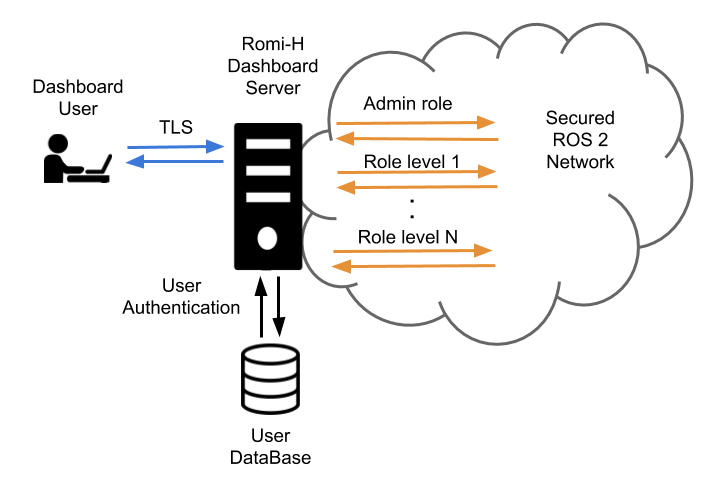
The RMF Demos Office World repository contains an example of a full RMF application using secured ROS 2 communications along with step by step explanations.
ROS 2 Security
ROS 2 contains tools that help create and load the needed security artifacts to enable DDS-security. RMF makes uses of these tools in order to enable security on its ROS 2 elements. A brief introduction to these tools and its usage is provided here. For a deeper understanding of the whole system, please refer to the ROS 2 DDS-Security integration documentation.
DDS-Security overview
The DDS-Security specification expands upon the DDS specification, adding security enhancements by defining a Service Plugin Interface (SPI) architecture, a set of builtin implementations of the SPIs, and the security model enforced by the SPIs. Specifically, there are five SPIs defined:
- Authentication: Verify the identity of a given domain participant.
- Access control: Enforce restrictions on the DDS-related operations that can be performed by an authenticated domain participant.
- Cryptographic: Handle all required encryption, signing, and hashing operations.
- Logging: Provide the ability to audit DDS-Security-related events.
- Data tagging: Provide the ability to add tags to data samples.
ROS 2's security features currently utilize only the first three. This is due to the fact that neither Logging nor Data Tagging are required in order to be compliant with the DDS-Security spec (see section 2.3), and thus not all DDS implementations support them.
SROS 2 tools
Since the DDS-Security plugins require a set of security files per domain participant, these need to be created beforehand in order to provide authentication, access control and encryption to the ROS 2 elements of RMF. Domain participants usually map to a context within the process in ROS 2, therefore each process will require a set of these files.
Since SROS 2 has no support for launch files yet, each binary needs to be launched separately
on its own terminal. Alternatively we recommend the creation of scripts to automate this process.
An example of this is the tmux script used in the [Office SROS 2 demo][https://github.com/open-rmf/rmf_demos/blob/main/docs/secure_office_world.md].
The ros2 security command is the way to access the SROS 2 set of tools to create and manage
your DDS-security artifacts. You can get a glimpse at its features by accessing the documentation
through the -h flag:
$ ros2 security -h
usage: ros2 security [-h] Call `ros2 security <command> -h` for more detailed usage. ...
Various security related sub-commands
optional arguments:
-h, --help show this help message and exit
Commands:
create_key Create key
create_keystore Create keystore
create_permission Create permission
generate_artifacts Generate keys and permission files from a list of identities and policy files
generate_policy Generate XML policy file from ROS graph data
list_keys List keys
Call \`ros2 security <command> -h\` for more detailed usage.
SROS 2 environment variables
There are a few environment variables you should be aware of when using SROS 2:
- ROS_SECURITY_ENABLE is the SROS 2 enabler variable, it takes a boolean value (true or false) and indicates if the security is enabled or not.
- ROS_SECURITY_STRATEGY can be set to
EnforceorPermissive, with the first one it will fail to run a participant if the security files are not found, whereas with the second one will just run the participant in non secure mode if those files are not found. - ROS_SECURITY_KEYSTORE should point to the root of the keystore directory tree. This will help
RCLfind the location of the security artifacts to initialize the ROS 2 security environment.
SROS 2 security keystore
The keystore is the root directory where the DDS security artifacts are stored. RCL will use the
contents of this directory to provide the DDS security to the ROS 2 network. The
ROS_SECURITY_KEYSTORE environment variable should by convention point to this directory. In order
to initalize and populate keystore_storage directory files the following command can be used:
$ ros2 security create_keystore keystore_storage
creating keystore: keystore_storage
creating new CA key/cert pair
creating governance file: keystore_storage/enclaves/governance.xml
creating signed governance file: keystore_storage/enclaves/governance.p7s
After creating the keystore, its initial structure would look like this:
keystore_storage
├── enclaves
| ├── governance.p7s
| └── governance.xml
├── private
| ├── ca.key.pem
| ├── identity_ca.key.pem
| └── permissions_ca.key.pem
└── public
├── ca.key.pem
├── identity_ca.key.pem
└── permissions_ca.key.pem
The public directory contains anything permissible as public, such as public certificates for
the identity or permissions Certificate Authorities (CA). As such, this can be given read access to all
executables. Note that in the default case, both identity_ca and permissions_ca point to the
same CA certificate.
The private directory contains anything permissible as private, such as private key material for
aforementioned certificate authorities. This directory should be removed before deploying the
keystore onto the target device/robot.
The enclaves directory contains the security artifacts associated with individual security enclaves.
SROS 2 introduces the concept of a security “enclave”,
where an “enclave” is a process or group of processes that will share the same identity and access
control rules. The enclaves folder may recursively nest sub-paths for organizing separate enclaves.
SROS 2 enclave keys
Once the keystore has been initialized you may wish to create the security keys for your
enclaves. This will populate the enclaves directory with the necessary keys and governance
files. As an example, in order to create the security files for our/hospital/rviz enclave the
following command would be issued:
$ ros2 security create_key keystore_storage /hospital/rviz
creating key for identity: '/hospital/rviz'
creating cert and key
creating permission
After this, they keystore_storage directory should contain the rviz enclave:
keystore_storage
├── enclaves
| ├── governance.p7s
| ├── governance.xml
│ └── hospital
| ├── rviz
│ | ├── cert.pem
│ | ├── key.pem
│ | ├── governance.p7s
| | ├── identity_ca_cert.pem
| | ├── permissions_ca.cert.pem
| | ├── permissions.p7s
| | └── permissions.xml
... ...
Now there is an enclave containing the following files:
- identity_ca.cert.pem: The x.509 certificate of the CA trusted by the Authentication plugin (the "Identity" CA).
- cert.pem: The x.509 certificate of this enclave instance (signed by the Identity CA).
- key.pem: The private key of this enclave instance.
- permissions_ca.cert.pem: The x.509 certificate of the CA trusted by the Access control plugin (the "Permissions" CA).
- governance.p7s: The XML document that specifies to the Access control plugin how the domain should be secured (signed by the Permissions CA).
- permissions.p7s: The XML document that specifies the permissions of this particular enclave instance to the Access control plugin (also signed by the Permissions CA).
SROS 2 access control
In order to provide access control the security permissions need to be added to the permissions files
of the enclave and signed by the CA. In order to do this a policy file following the
SROS 2 policy schema is needed.
This file specifies the permissions awarded to the enclave within the ROS 2 network.
To create and sign the permissions the create_permission option can be used:
$ ros2 security create_permission keystore_storage /hospital/rviz policy.xml
creating permission file for identity: '/hospital/rviz'
creating permission
After running this command, the permissions.p7s and permissions.xml files for the
enclave /hospital/rviz will contain the signed permissions specified in policy.xml.
We will have to specify this enclave through rosargs when starting our process:
$ ros2 run <package> <executable> --rosargs ---enclave /hospital/rviz
SROS 2 automated generation
The process of generating keys and permissions can be sometimes tedious, so SROS 2 provides tools to automate this process. An automated way to generate the policy is provided, it can be triggered by running the following command:
$ ros2 security generate_policy policy.xml
This command will take the ROS graph at the point of running and generate the policy.xml file that corresponds to it. Note that this, as it only uses the current ROS graph as a source of information, might still miss policies for future publishers, subscribers, services or others.
The process and key and permissions generation can also be troublesome, SROS 2 provides a command that you can use to generate all of them at once:
$ ros2 security generate_artifacts -k keystore_storage -p policy.xml
keystore_storage is not a valid keystore, creating new keystore
creating keystore: keystore_storage
creating new CA key/cert pair
creating governance file: keystore_storage/enclaves/governance.xml
creating signed governance file: keystore_storage/enclaves/governance.p7s
all done! enjoy your keystore in keystore_storage
cheers!
creating key for identity: '/hosptial/rviz'
creating cert and key
creating permission
creating permission file for identity: '/hosptical/rviz'
creating permission
...
Finally SROS 2 also provides a way to easily list the keys of a certain keystorage:
$ ros2 security list_keys keystore_storage
/hospital/building_map_server
/hopsital/building_systems_visualizer
/hospital/door_supervisor
/hospital/fleet_state_visualizer
/hosptial/loop_request_publisher
/hosptial/rviz2
...
RMF Web Dashboard Security
[RMF Web] (https://github.com/open-rmf/rmf-web) is a web application that provides overall visualization and control over the RMF system. It is served over TLS to ensure encryption, integrity and authentication of the communication with the final user. The server uses openid-connect (OIDC) for authentication, an open standard based on oauth 2.0 and JOSE. Currently the dashboard makes use of Keycloack, an open source implementation of OIDC. It provides an user management system, which is used to create/delete users. Each user gets assigned a role which is reflected on an id token generated on the user. This id token is signed securely and sent to the api server which it can then look at the role of the user and act accordingly. The api server runs a secured ROS 2 node per each role and provides access to them based on the id token of each user.